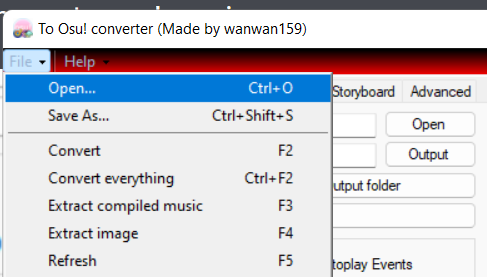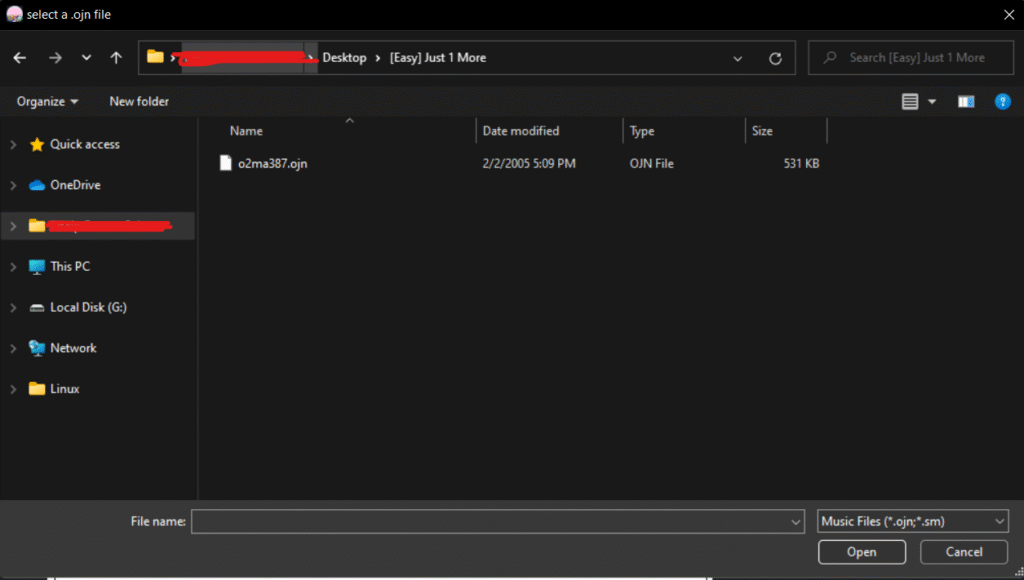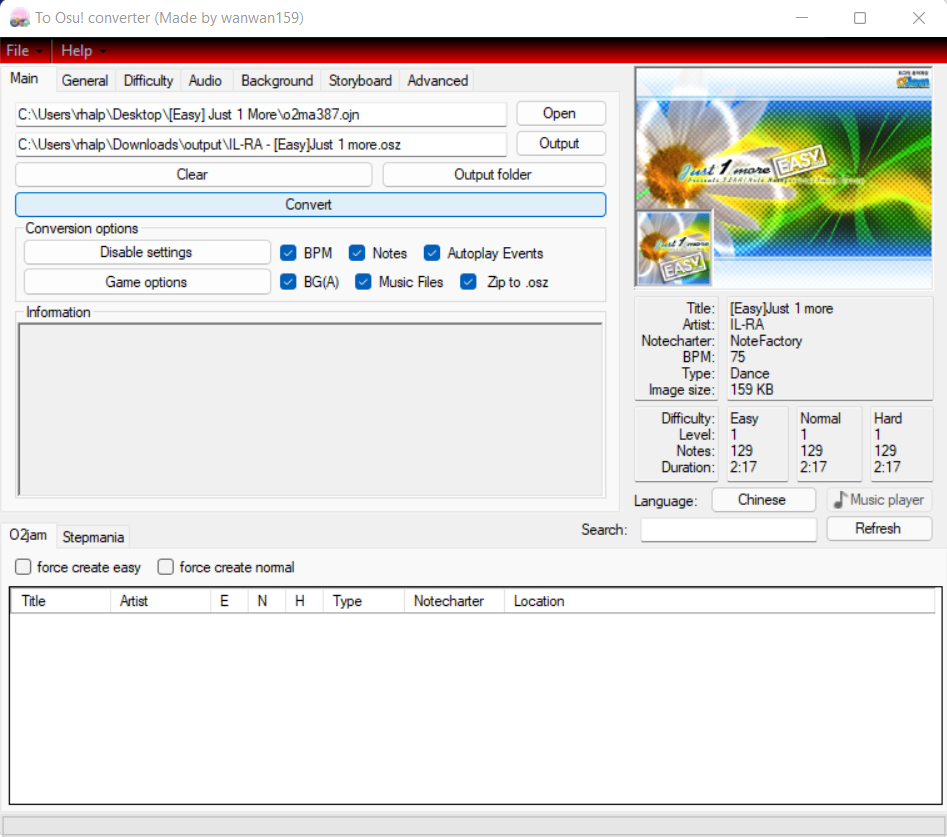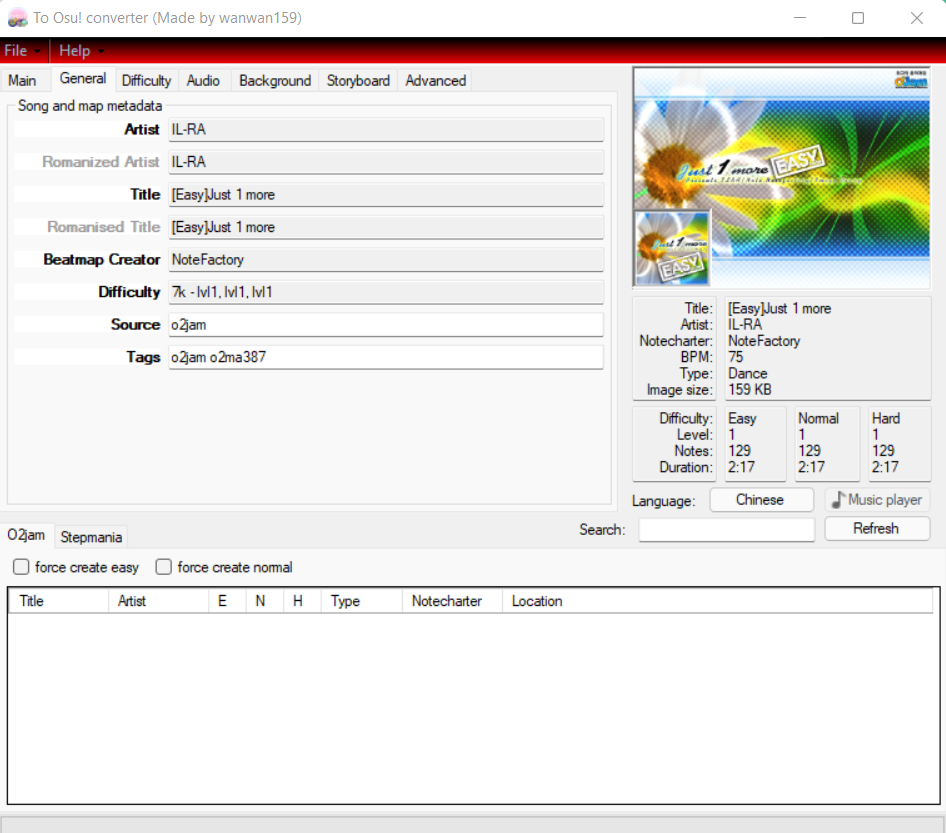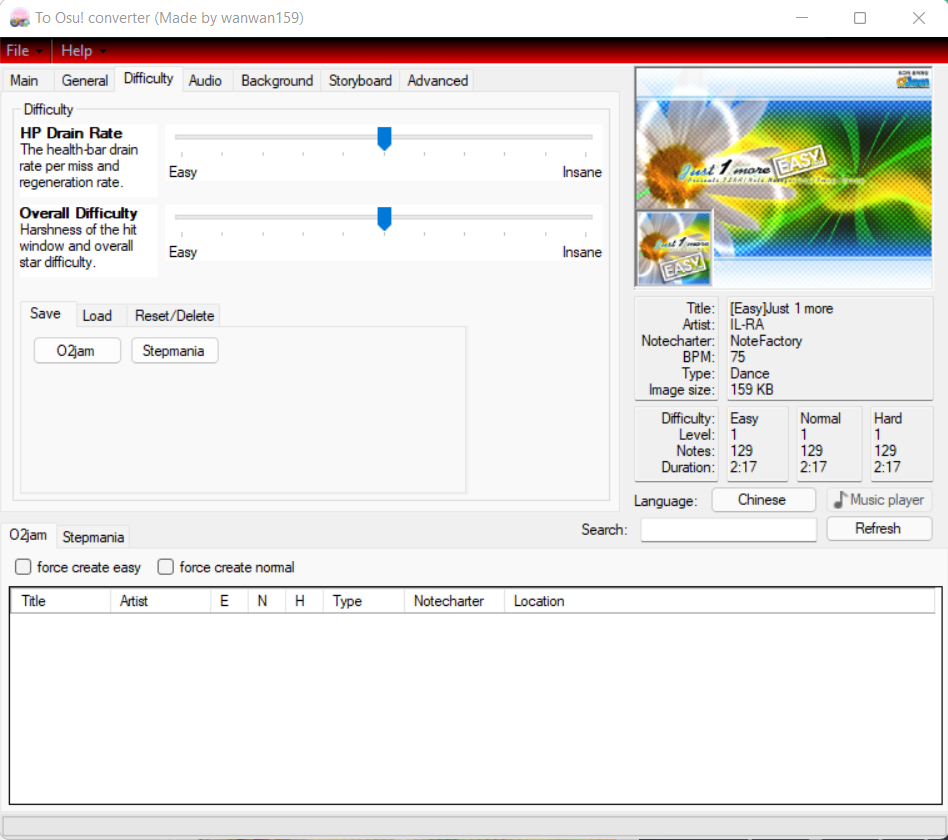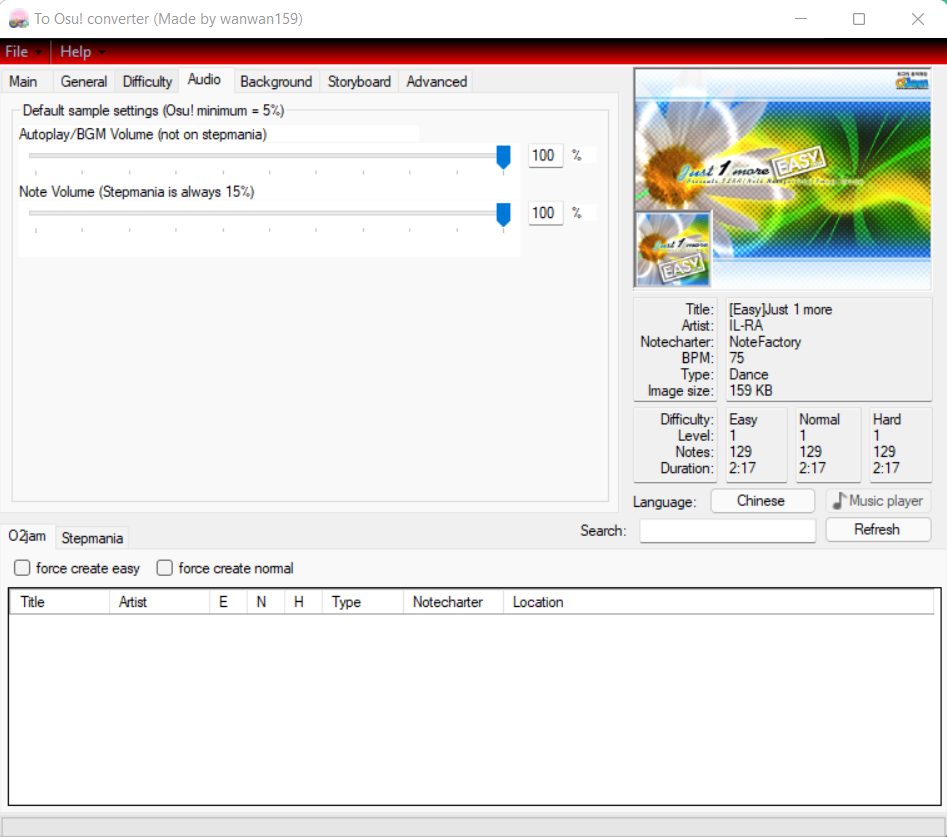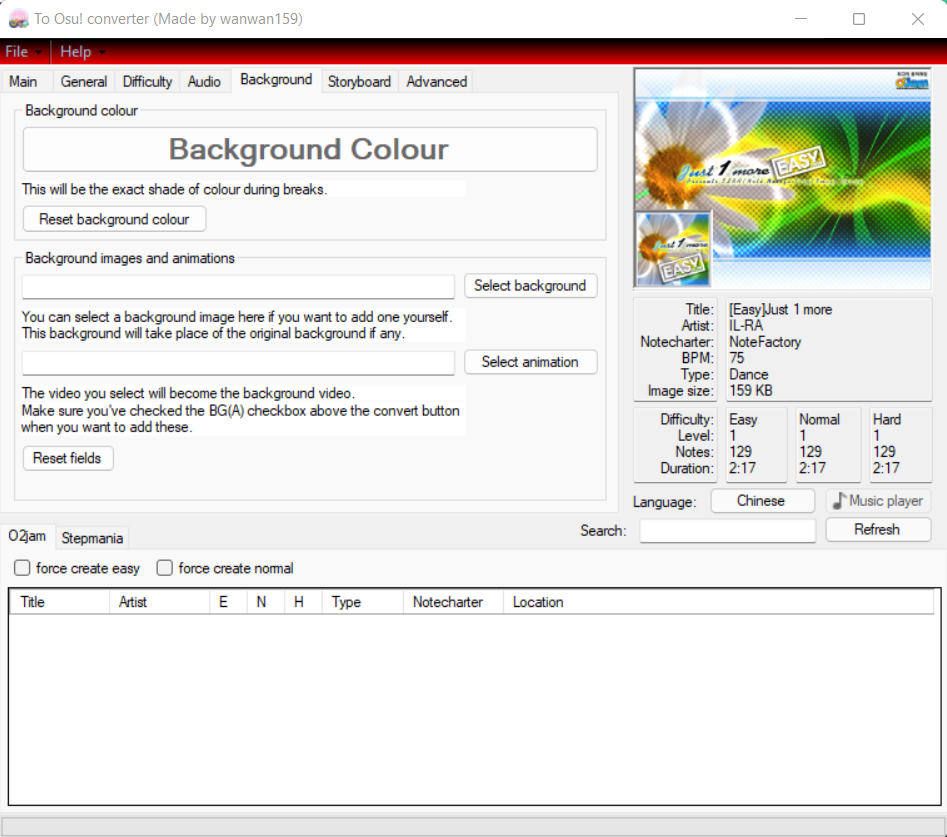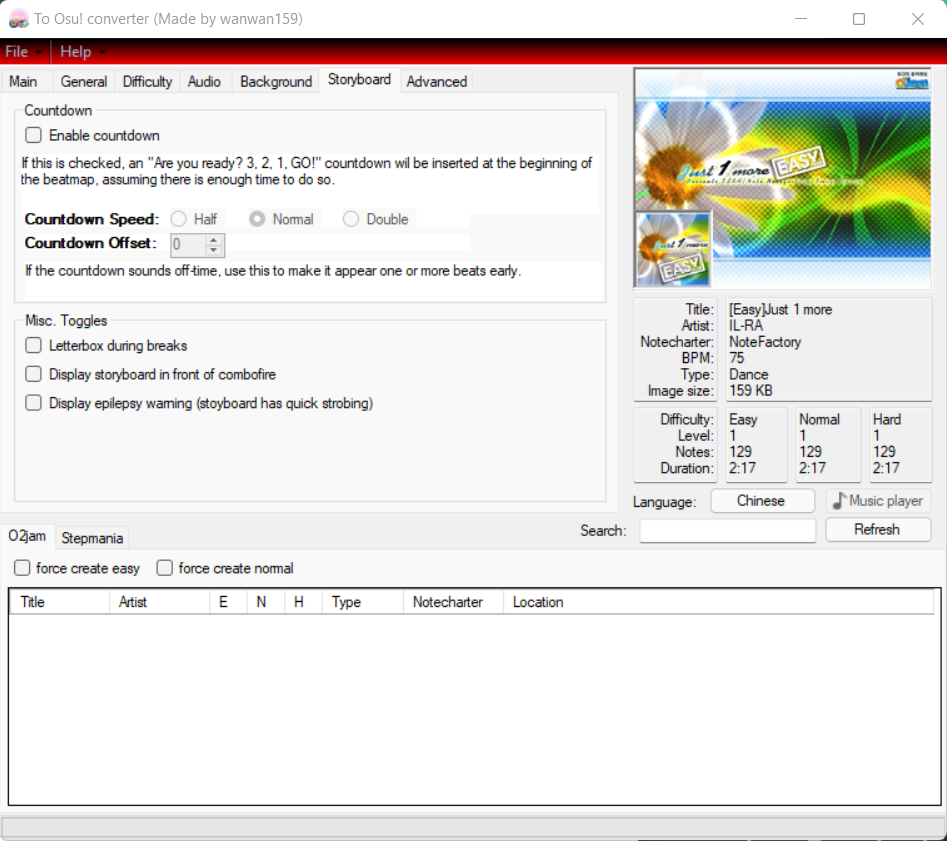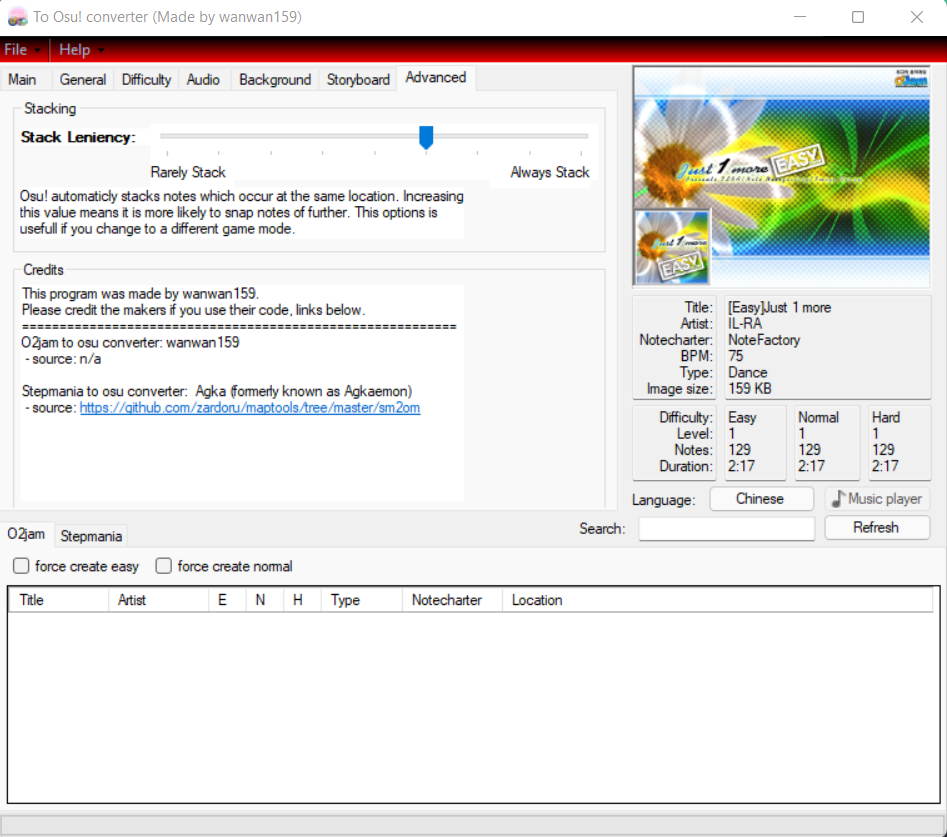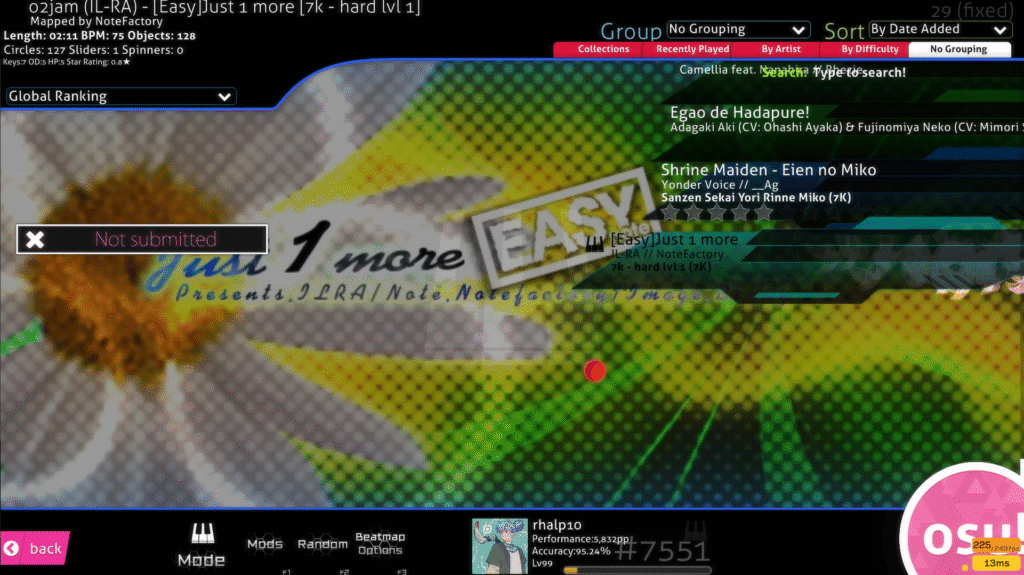How to Convert O2Jam Maps to osu! Mania Maps
How to Convert O2Jam Maps to osu! Mania Maps
Converting O2Jam maps to osu! mania maps allows players to enjoy O2Jam’s rhythm charts in osu!’s popular vertical scrolling rhythm game (VSRG) mode. This guide provides a step-by-step process to convert O2Jam’s .OJM/.OJN files to osu! mania’s .osz format using a community-developed tool, ensuring compatibility with osu! mania’s 4K or 7K layouts. Whether you’re a fan of O2Jam’s nostalgic tracks or seeking new challenges in osu! mania, this tutorial will help you get started.
Prerequisites
- Windows PC: The conversion tool requires Windows (XP or later) with administrative privileges.
- Microsoft .NET Framework 4.0 or Higher: Required for the O2Jam to osu! mania conversion tool.
- O2Jam Map Files: Obtain .OJM/.OJN files from O2Jam or community sources (e.g., forums, private servers like DMJam or O2EZ).
- osu! Game Client: Installed from osu.ppy.sh to test converted maps.
- Stable Internet Connection: For downloading tools and frameworks.
- Optional: Backup storage for original and converted files to avoid data loss.
Step 1: Install Microsoft .NET Framework 4.0 or Higher
The O2Jam to osu! mania conversion tool requires .NET Framework 4.0 or later to function. Follow these steps to ensure it’s installed:
- Check for Existing Installation:
- On Windows, open Control Panel > Programs and Features and look for “Microsoft .NET Framework.”
- If version 4.0 or higher is installed, proceed to Step 2. Otherwise, continue below.
- Download .NET Framework:
- Visit the official Microsoft download page: Microsoft .NET Framework 4 (Standalone Installer).
- Locate the Download button and click it. For specific systems:
- For x86 (32-bit) systems, download the smaller x86 installer: x86 installer.
- For ia64 systems, use the ia64 installer: ia64 installer.
- Ensure your system has the latest Windows service pack and updates via Windows Update (Settings > Update & Security).
- For Windows XP 64-bit or Windows Server 2003, install the Windows Imaging Component:
- 32-bit: Windows Imaging Component 32-bit.
- 64-bit: Windows Imaging Component 64-bit.
- Install .NET Framework:
- Click Run to start the installation immediately, or Save to install later.
- Follow the installer prompts, agree to the terms, and complete the setup.
- Restart your computer if prompted.
- Verify Installation:
- Reopen Control Panel > Programs and Features to confirm .NET Framework 4.0 (or higher) is listed.
Step 2: Download the O2Jam to osu! Mania Conversion Tool
- Obtain the Tool:
- Download the conversion tool from a reliable source, such as the community-provided link: MediaFire download.
- Verify the file’s integrity by checking its source (e.g., osu! forums) to avoid malware. A legitimate tool is typically shared via trusted platforms like MediaFire or Dropbox by users like “bobbias” or “5ynt3ck.”
- Save and Extract:
- Save the downloaded .zip file to a folder (e.g.,
C:\O2JamConverter). - Extract the contents using a tool like WinRAR or 7-Zip. You should see an executable (e.g.,
OJNtoOSU.exe) and supporting files.
- Save the downloaded .zip file to a folder (e.g.,

Step 3: Prepare O2Jam Map Files
- Locate O2Jam Maps:
- Source .OJM/.OJN files from your O2Jam installation, private servers (e.g., DMJam, O2EZ), or community packs (e.g., Skalim’s O2Jam fixed conversions).
- Common sources include forums like osu.ppy.sh/community/forums or archived MediaFire/Dropbox links shared by users.
- Organize Files:
- Place .OJM/.OJN files in a dedicated folder (e.g.,
C:\O2JamMaps) for easy access. - Ensure audio files (.ogg or .mp3) are included, as O2Jam maps rely on separate audio tracks.
- Place .OJM/.OJN files in a dedicated folder (e.g.,
Step 4: Convert O2Jam Maps to osu! Mania
- Run the Conversion Tool:
- Double-click the conversion tool executable (e.g.,
OJNtoOSU.exe). Ensure you have administrative privileges. - If prompted, allow the program through Windows Defender or your firewall.
- Double-click the conversion tool executable (e.g.,
- Configure the Tool:
- In the tool’s interface, select the input folder containing your .OJM/.OJN files (e.g.,
C:\O2JamMaps). - Specify an output folder for the converted .osz files (e.g.,
C:\osuManiaMaps). - Adjust settings if available (e.g., key mode: 4K or 7K, difficulty scaling, or hitsound volume). Refer to the tool’s documentation or interface for specifics.
- In the tool’s interface, select the input folder containing your .OJM/.OJN files (e.g.,
- Start Conversion:
- Click the Convert button to process the files.
- The tool will generate .osz files compatible with osu! mania, including metadata, timing, and note patterns. Conversion time depends on the number of maps and system performance.
- Verify Output:
- Check the output folder for .osz files. Each file should correspond to an O2Jam map, containing the song, chart, and hitsounds.
Step 5: Import and Test in osu! Mania
- Import Maps to osu!:
- Open osu! and drag the .osz files into the game window, or place them in the
Songsfolder (typicallyC:\Users\<YourUsername>\AppData\Local\osu!\Songs). - Alternatively, go to Song Select in osu! and use the Import option.
- Open osu! and drag the .osz files into the game window, or place them in the
- Test the Maps:
- In osu!, filter for mania-specific maps by typing
mode=min the song select search bar to avoid converted standard maps. - Play the imported maps to check for timing issues, missing audio, or incorrect patterns.
- Adjust local offset in osu! (via Options > Offset Wizard) if notes feel mistimed, as some O2Jam conversions may have slight timing discrepancies.
- In osu!, filter for mania-specific maps by typing
- Optimize Settings:
Troubleshooting Tips
- Tool Fails to Run: Ensure .NET Framework 4.0 or higher is installed. Re-download from the Microsoft site if errors persist. If the tool crashes, try running as Administrator or in Windows XP compatibility mode.
- Missing Audio in Converted Maps: Verify that .OJM files include corresponding .ogg/.mp3 audio. If missing, source the audio from the original O2Jam folder or community packs.
- Timing Issues: O2Jam’s judgment system is distance-based, unlike osu!’s timing-based system, which may cause slow songs to feel off. Adjust local offset in osu! or check for updated conversions (e.g., Skalim’s fixed packs).
- Converted Maps Unplayable: Some conversions may produce low-quality charts (e.g., random gaps, lane-heavy patterns). Avoid automatic conversions and seek community-vetted packs (e.g., Bobbias’s or 5ynt3ck’s).
- Community Support: Visit osu.ppy.sh/community/forums or Reddit’s r/osugame for tool updates, map packs, or user tips.
Best Practices
- Source Reliable Maps: Use trusted O2Jam map packs from community sources like osu! forums or DMJam/O2EZ servers to ensure quality.
- Test Incrementally: Convert and test one map at a time to identify issues early.
- Backup Files: Save original .OJM/.OJN files and converted .osz files to avoid data loss.
- Check Compatibility: Ensure maps are 4K or 7K, as osu! mania supports these key modes for O2Jam conversions. Use
keys=4orkeys=7in osu!’s search to filter. - Stay Updated: Monitor osu! forums for newer conversion tools or updates to existing ones, as older tools may lack support for modern formats like bmson.
Conclusion
Converting O2Jam maps to osu! mania maps is straightforward with the right tools and setup. By installing .NET Framework 4.0, downloading a reliable conversion tool, and importing the resulting .osz files into osu!, you can enjoy O2Jam’s iconic charts in osu! mania’s dynamic environment. Test your maps thoroughly and leverage community resources for the best experience. For more help, explore the osu! forums or Reddit’s r/osugame. Happy rhythm gaming!