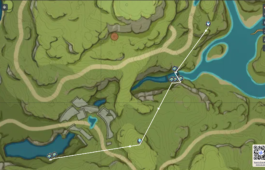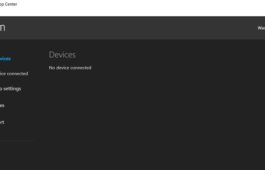How to Install AnyDesk for Remote Desktop Access
How to Install AnyDesk for Remote Desktop Access
AnyDesk is a lightweight, secure, and user-friendly remote desktop application that allows you to access devices across platforms, including Windows, macOS, Linux, Android, and iOS. Whether for remote work, IT support, or personal use, installing AnyDesk is straightforward. This guide walks you through the installation process on various operating systems.
Prerequisites
- A device with a supported operating system (Windows, macOS, Linux, Android, or iOS).
- Internet connection for downloading and activating AnyDesk.
- Administrative privileges on the device (for Windows, macOS, or Linux installations).
- Optional: An AnyDesk account for advanced features like address book management.
Step 1: Download AnyDesk
- Visit the official AnyDesk website at anydesk.com.
- Click the Download button. The website automatically detects your operating system and offers the appropriate installer. Alternatively, select your platform (e.g., Windows, macOS, Linux, Android, iOS) from the download page.
- For mobile devices:
- Android: Download from the Google Play Store.
- iOS: Download from the Apple App Store.
Step 2: Install AnyDesk on Your Device
For Windows
- Locate the downloaded file (
AnyDesk.exe) in your Downloads folder. - Double-click the file to run the installer. AnyDesk offers both portable and full installation options:
- Portable: Run AnyDesk without installation by selecting Run (ideal for temporary use).
- Full Installation: Click Install AnyDesk on this computer for permanent setup.
- Follow the on-screen prompts to complete the installation. Accept the license agreement and choose the installation directory if prompted.
- Once installed, AnyDesk launches automatically, displaying your unique AnyDesk ID (e.g., 123 456 789).
For macOS
- Open the downloaded
.dmgfile from your Downloads folder. - Drag the AnyDesk icon to the Applications folder to install.
- Launch AnyDesk from the Applications folder. You may need to grant permissions (e.g., screen recording, accessibility) in System Settings > Security & Privacy.
- Note your AnyDesk ID when the app opens.
For Linux (Ubuntu/Debian-based)
- Download the
.debpackage from the AnyDesk website. - Open a terminal and navigate to the Downloads folder:
cd ~/Downloads - Install the package using:
sudo dpkg -i anydesk_*.deb - If dependencies are missing, run:
sudo apt-get install -f - Launch AnyDesk from the applications menu or by typing
anydeskin the terminal. Your AnyDesk ID will be displayed.
For Mobile Devices
- Open the AnyDesk app from the Google Play Store (Android) or App Store (iOS).
- Follow the setup wizard to grant permissions (e.g., screen sharing, accessibility).
- Your AnyDesk ID will appear on the app’s main screen.
Step 3: Configure AnyDesk (Optional)
- Set Unattended Access:
- In the AnyDesk app, go to Settings > Security.
- Enable Unattended Access and set a strong password for remote connections without manual approval.
- Register for an AnyDesk Account:
- Create an account on my.anydesk.com to manage devices, save AnyDesk IDs, and enable advanced features like session logging.
- Link your device by entering your account credentials in the AnyDesk app under Settings > Account.
- Adjust Performance Settings:
- In Settings > Display, tweak quality and performance settings (e.g., prioritize speed for low-bandwidth connections or quality for high-resolution displays).
Step 4: Connect to a Remote Device
- Launch AnyDesk on the device you’re using to initiate the connection.
- Enter the AnyDesk ID of the remote device in the Remote Desk field.
- Click Connect. If unattended access isn’t enabled, the remote user must accept the connection request.
- Once connected, you can control the remote device’s desktop, transfer files, or use other features like chat.
Step 5: Test and Verify the Installation
- Test a connection between two devices to ensure AnyDesk works as expected.
- Verify that audio, clipboard, and file transfer features function correctly (enable these in Settings if needed).
- Check firewall settings to ensure AnyDesk traffic (ports 80, 443, 6568) is allowed.
Troubleshooting Tips
- Connection Issues: Ensure both devices are online and AnyDesk is not blocked by firewalls or antivirus software.
- Permission Errors (macOS): Revisit System Settings > Security & Privacy to grant all required permissions.
- Slow Performance: Adjust display settings to prioritize speed or reduce resolution.
- For further help, consult the AnyDesk Help Center.
Conclusion
Installing AnyDesk is quick and easy across multiple platforms, enabling seamless remote access for work, support, or collaboration. By configuring settings like unattended access and performance options, you can tailor AnyDesk to your needs. For advanced features, explore the AnyDesk documentation or consider a paid license for professional use.
Tags
About The Author
Subscribe
Login
0 Comments
Oldest