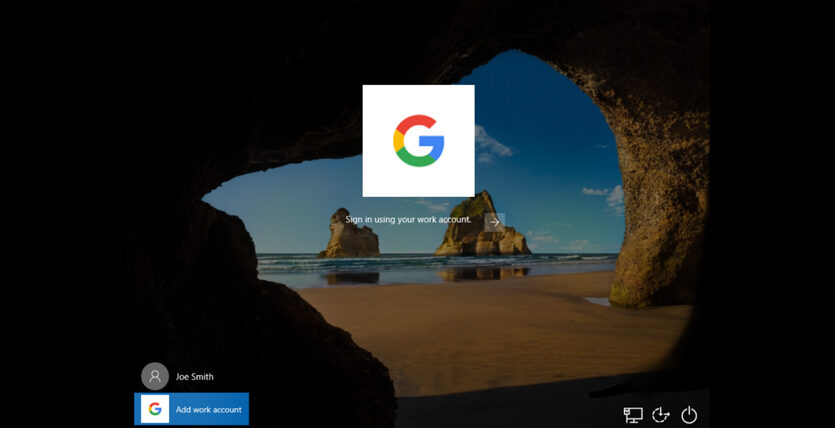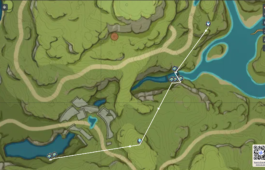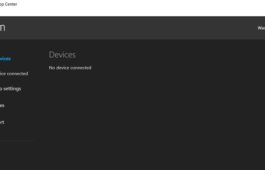How To Install Google Login On A Windows Computer
How To Install Google Login On A Windows Computer
Google Credential Provider for Windows (GCPW) enables users to sign in to Windows devices using their Google Workspace or Cloud Identity credentials, providing a seamless “Google login” experience. This guide walks you through the installation process, including requirements and step-by-step instructions. Whether you’re an individual user or managing devices in an organization, GCPW integrates Google authentication with Windows for enhanced security and convenience.
Requirements
License
GCPW (Standalone): Supported editions include Frontline; Business Starter, Standard, and Plus; Enterprise; Education Fundamentals, Standard, Teaching and Learning Upgrade, and Plus; G Suite Basic and Business; Essentials; Cloud Identity Free and Premium. Compare your edition.
Windows Device Management (Standalone or with GCPW): Supported editions include Frontline; Business Plus; Enterprise; Education Standard and Plus; Cloud Identity Premium. Compare your edition.
System
Windows 10 Pro, Pro for Workstations, Enterprise, or Education (version 1803 or later).
For GCPW: Chrome Browser version 81 or later.
Administrative privileges on the Windows device.
A Google Workspace or Cloud Identity account.
Step 1: Prepare Your Environment
Verify Compatibility:
Ensure your Windows device meets the system requirements. Check your Windows version by pressing Windows + R, typing winver, and pressing Enter.
Confirm your Google edition supports GCPW via the Google Workspace edition comparison.
Enable GCPW in Google Admin Console (For Organizations):
Log in to the Google Admin Console.
Navigate to Devices > Chrome > Settings > Device settings.
Search for Google Credential Provider for Windows and enable it for your organizational unit.
Optionally, configure settings like password management strategy (e.g., enforce Google passwords or allow local Windows passwords).
Install Chrome Browser:
If not installed, download and install Google Chrome from google.com/chrome (version 81 or later).
Step 2: Download the GCPW Installer
Access the Download Page:
Visit the official GCPW download page: tools.google.com/dlpage/gcpw.
Download the Installer:
Click the Download GCPW button to get the standalone installer (e.g., GCPWSetup.exe).
Save the file to a convenient location on your Windows device.
Step 3: Install GCPW
Run the Installer:
Right-click the downloaded file (e.g., GCPWSetup.exe) and select Run as administrator.
If prompted by User Account Control (UAC), click Yes.
Follow Installation Prompts:
The installer will download additional components and install GCPW.
Accept the terms and conditions if prompted.
The installation should complete in a few minutes.
Restart Your Computer:
After installation, restart your machine to apply changes.
Step 4: Sign In with Google Credentials
Access the Login Screen:
After restarting, on the Windows login screen, look for the Add work account or Sign in with Google option at the bottom.
Sign In:
Click the option and enter your Google Workspace or Cloud Identity email.
Follow the prompts to authenticate with your Google credentials (e.g., password, 2FA).
If it’s your first sign-in, you may need to set up a local Windows profile linked to your Google account.
Verify Setup:
Once signed in, confirm GCPW is active by checking Settings > Accounts > Access work or school. You should see your Google account listed.